In this example MarvinBeans API is used to create a MTextBox
containing formatted text.
The image below shows the created MTextBox in a MSketchPane:
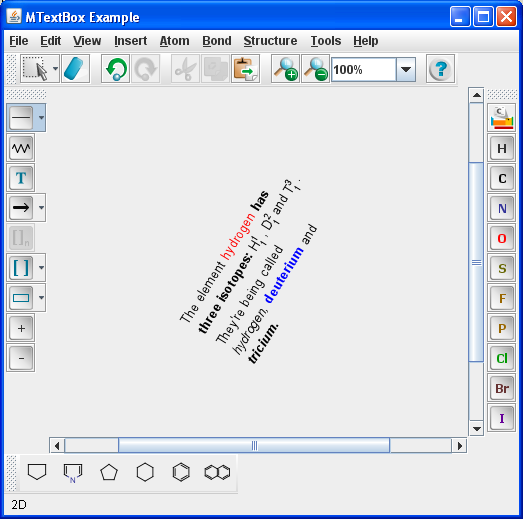
The following paragraphs demonstrate the major parts of the
MTextBoxExample.java code. The source of the created text box can also be downloaded from MTextBoxExample.mrv.
To create a text box an empty Molecule should be created first.
The Molecule has an MDocument attribute to which a
MTextBox object can be set. If the MDocument object is null, it should be created first.
Molecule mol = new Molecule();
MDocument md = mol.getDocument();
if (md == null) {
md = new MDocument(mol);
}
MTextBox textBox = new MTextBox();
md.addObject(textBox);
The MTextDocument attribute contains the formatted text
in the MTextBox. The MTextDocument can be accessed this way:
textBox.getTextDocument();
The font of the formatted text is represented by a MFont object.
The font family, font size and font style should be set in the constructor. The following line of code will create a new "SansSerif" font with bold style and 12pt size:
MFont boldMf = new MFont("SansSerif", MFont.BOLD, 12);
The text's color and superscript/subscript information will be defined in MTextAttributes objects.
The following piece of code will create a very simple MTextAttributes object (see the text "deuterium" in the picture above) with a blue text using the font defined in the previous step. The used 0 and 1 arguments are needed for the default values:
MTextAttributes blueBoldMta = new MTextAttributes(0, 0, Color.blue, boldMf, 1, 0, 0);
A bit more advanced usage with a superscript defined is:
MTextAttributes superScriptMta = new MTextAttributes(0, MTextAttributes.DEFAULT_SUPERSCRIPT_SUBLEVEL, Color.black, mf, MTextAttributes.DEFAULT_SUPERSCRIPT_SCALE, 0, MTextAttributes.DEFAULT_SUPERSCRIPT_DELTAY);
The formatted text should be added to the MTextDocument with the following method:
MTextDocument.append(java.lang.String, chemaxon.struc.graphics.MTextAttributes)
In the example we added the blue bold text "deuterium" to the MTextDocument with:
textDocument.append(" deuterium", blueBoldMta);
After the text is formatted and added to the MTextBox, we can set its coordinates with:
textBox.setCorners(p1, p2);
For transforming the coordinates a CTransform3D
is needed.
The following code creates an empty Ctransform3D then sets it to rotate the textbox around the Z axis with 45 degrees. After that the transformation center is set to be the center of the textbox and then the transformation is done on the textbox.
CTransform3D ctrans=new CTransform3D();
ctrans.setEuler(0, 0, 45);
textBox.setTCenter(MRectangle.P_CENTER);
textBox.transform(ctrans, 0, null);